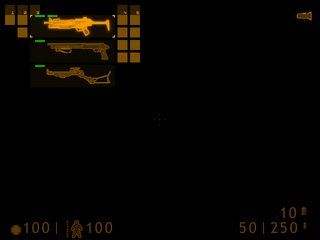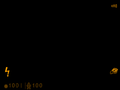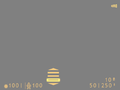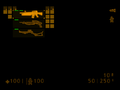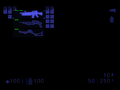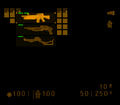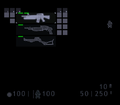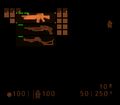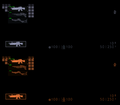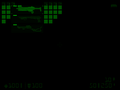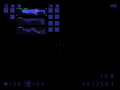User:Barnz/Heads-up display
The heads-up display (HUD) is an ongoing barometer of the player's health, armor, and the remaining ammunition. It allows the player to survey and select anything from their weapons arsenal and inventory items. It also alerts the player when environmental damage is sustained.[1]
Contents
Overview[edit]
The HUD for Half-Life can be seen on the right. It consist of four main sections:
- Top left: The weapon categories. It allows the player browse and select a weapon from a list of categories. Here, it shows the Submachine Gun selected from the third category. The green bars show the available (primary and secondary) ammunition.
- Top right: The flashlight icon. It shows the power level of the suit's flashlight. Here, the flashlight is not in use, and is fully charged. The icon is displayed in red color when the flashlight is out of power.
- Bottom right: The ammunition for the equipped weapon. Here, it shows the remaining ammunition in the current magazine, the total available ammunition (as the primary ammo) for the Submachine Gun, and the grenades (as the secondary ammo) for the attached grenade launcher.
- Bottom left: The vital stats of the player. Here, it shows the health and and the armor (the suit's protective charge) level. The health is displayed in red color if the player's health is 25 or below.
- The crosshair (also known as the reticle) is displayed at the center of the screen. It is the player's point of aim when firing a weapon. Each weapon has its own unique crosshair style. The crosshair turns red when the player aims at characters, if the auto-aim is enabled from the options.
- When the player encounters a certain type of environmental hazard, such as the radiation, the associated Danger Monitor[1] (also known as Damage Icon, or Damage Type Indicator)[2] appears on the left side of the screen to warn the player. There are also red directional indicators that appear at the center of the screen when the player gets hit to show the player which direction the damage is coming from.
- When the player acquires a new weapon, item, or ammunition, an icon representing the object appears on the right side of the screen for a short amount of time, and fades away.
Half-Life[edit]
In Half-Life, the HUD is part the HEV Suit and is activated early in the game when the suit is acquired. There is no in-game or any other canonical explanation of how the HUD is displayed on the screen. The colour of the HUD is orange (RGB: 255 160 0), which is the colour associated with the game. The font used for the numbers is Trebuchet MS.
Full health, armor and maximum (primary and secondary) ammunition for the Submachine Gun.
The flashlight status icons.[i]
Half-Life (Dreamcast port)[edit]
Other than the overscan safety margins and the new movement indicator, this version is identical to the original version.
Half-Life (PlayStation 2 port)[edit]
This version appear to be based on the Dreamcast port with no changes.
- decay hud color (rgb): gina: 160 160 192, colette: 255 128 64
- vortigaunt hud - headtohead mode hud
- no viewmodels in splitscreen mode
- add croshairs!
HUD for Gina Cross in Half-Life: Decay.
HUD for Colette Green in Half-Life: Decay.
Half-Life: Opposing Force[edit]
In Half-Life: Opposing Force, the HUD is part the player's Powered Combat Vest. The colour of the HUD is green (RGB: 0 160 0), which is the colour associated with the game. The font used for the numbers is OCR-A Std.
- opfor ctf hud
Half-Life: Blue Shift[edit]
In Half-Life: Blue Shift, the HUD is part the player's helmet,[3] and is available from the start of the game, even though the player start the game without their gear. It's identical to Half-Life's HUD with minor changes.
- hud color (rgb): 95 95 255
Half-Life Alpha[edit]
- Directional Indicators (green > red)
- no directional indicators the hardware mode
- no weapon selection in the hardware mode
- hardware mode (OpenGL) is using 640x480
- software mode is using 320x240
Pre-release[edit]
Half-Life 2[edit]
- Font: OCR Bczyk (leak)
- Font: DIN Pro
- TrueType (TFF) files
- Fonts located under
Half-Life 2\hl2\resource - halflife2.tff contains weapon icons; numbers for health, suit and ammo; ammo icons; squad icons; letters for "HλLF-LIFE 2" and "DEMO"; the Valve logo; and crosshairs.
- hl2crosshairs.ttf contains icons for left and right saides of the crosshair.
- hl2ep2.ttf contains glyphs for writing "HλLF-LIFE 2 EPISODE TWO" on the screen as well as the Valve logo.
- hl2 leak hud (unused bitmap-based hud)
- hl2 xbox hud
See also[edit]
References[edit]
- ↑ 1.0 1.1 Half-Life instruction manual
- ↑ Half-Life: Opposing Force instruction manual
- ↑ Half-Life: Blue Shift